Photo editing tools add new features day by day. You may need clarification about which one you should choose. Welcome to the battle between Lightroom and Capture One if you are trying to pick the best photo editors.
Let’s get one thing straight before we get into the specifics of these two of the best photo editing software applications: whichever option you choose, you won’t be let down. Because of its simple user interface, brilliant fine-tuning capabilities, and potent local adjustments, Capture One is the best option for professionals.
Since I used Capture One and Lightroom for photo editing, I can share my experience with you. Eventually, you can select which one you should use for your tasks.
Are you interested in the topic Capture One vs Lightroom? You probably say yes. This article discusses the features of Capture One and Lightroom.
Interface
Lightroom and Capture One Pro user interfaces are highly complex and feature many editing and photo manipulation options. However, Capture One shines in the area of customization flexibility.
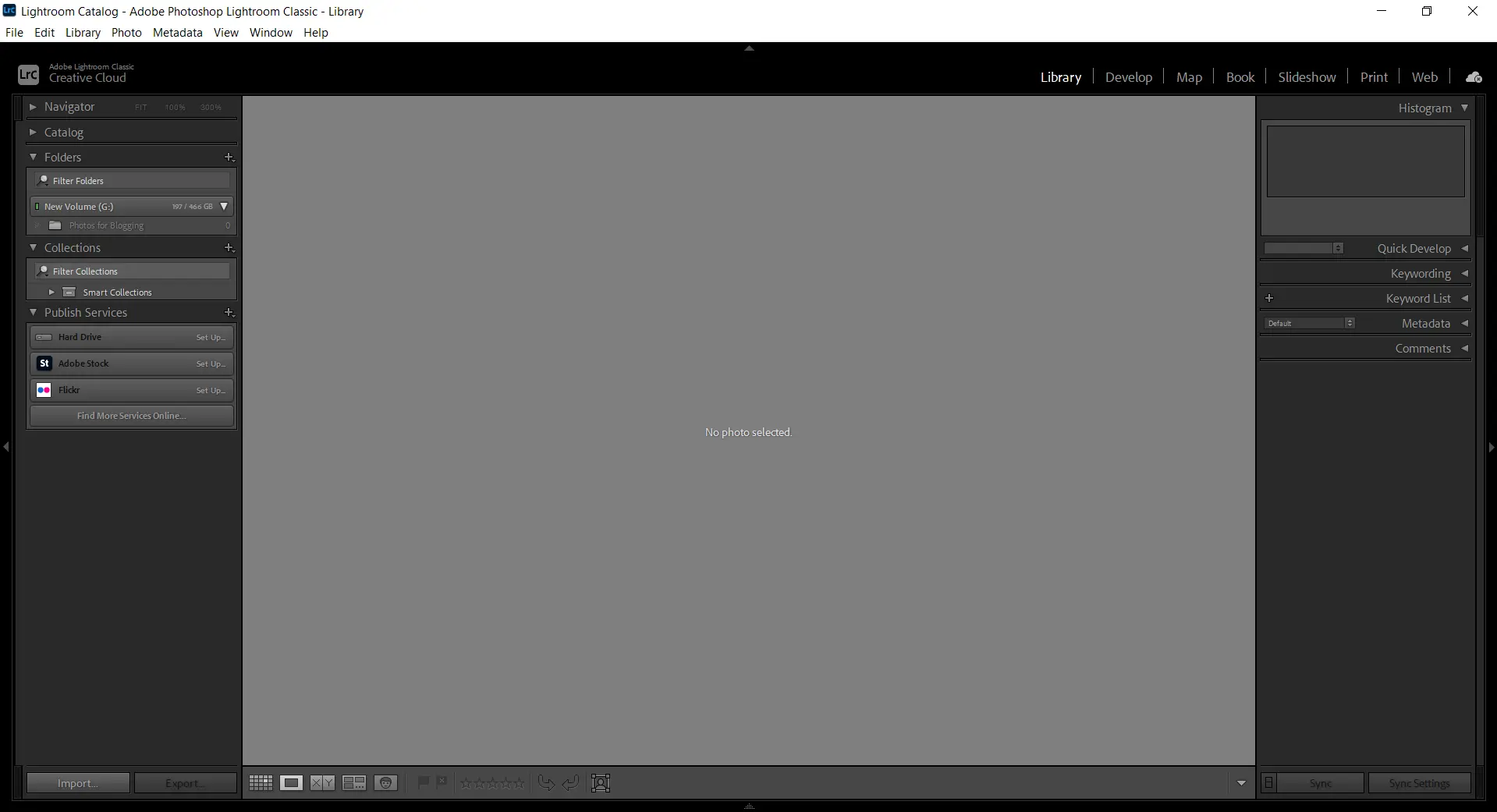
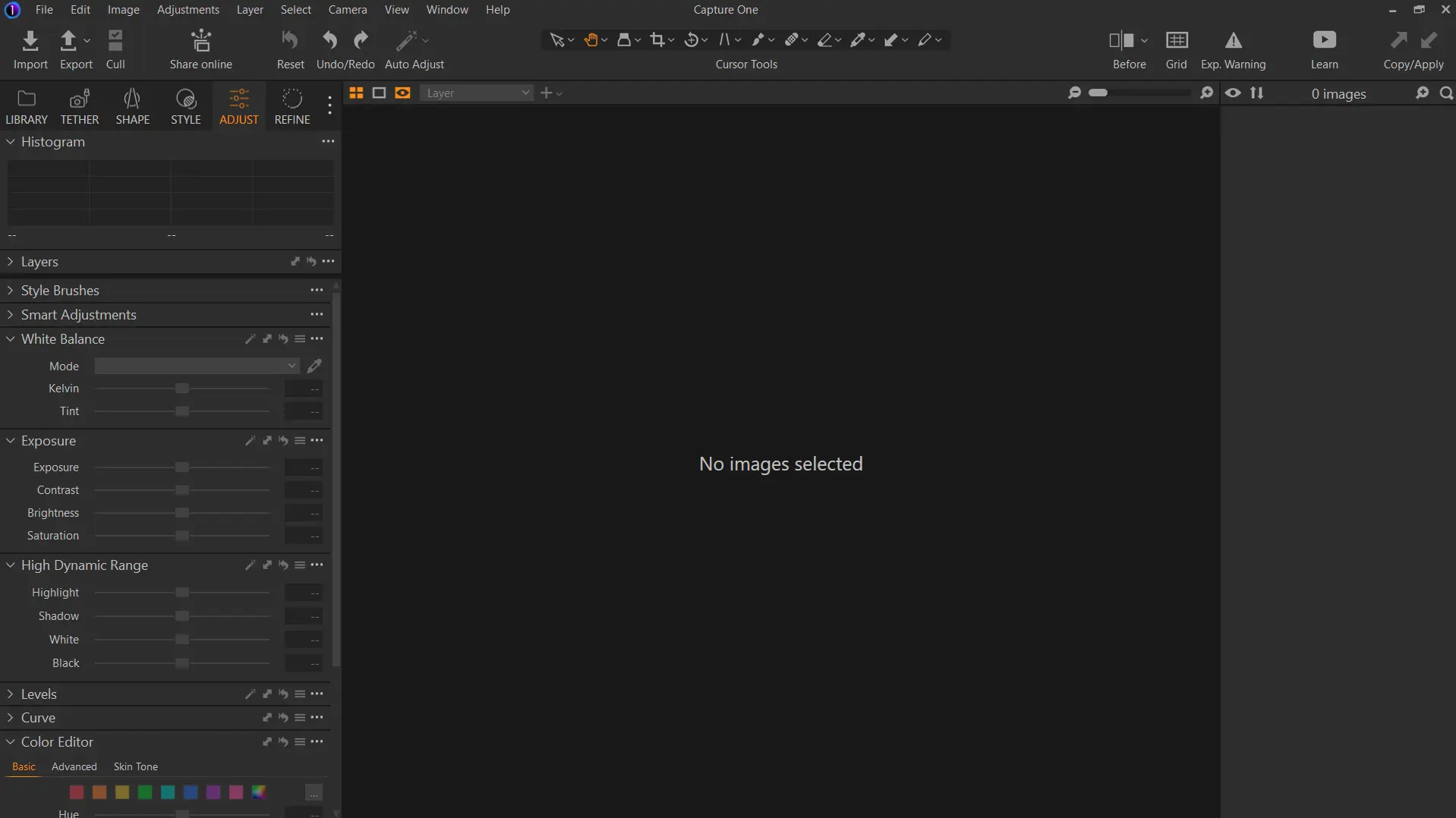
The software suite’s standard interface’s editing components can be shifted in various ways to improve workflow. With its developer tools, Lightroom provides some mobility.
Capture One also outperforms Adobe’s rival regarding how layers are handled in its interface. Single layers can be set in Capture One for nearly all of its support tools.
Arranging Pictures
When it comes to organizing photos, Capture One and Lightroom are similar. However, Lightroom may provide compelling features that Capture One needs to match, depending on which version you are using.
The most advanced version of Lightroom features a facial recognition algorithm that enables you to search and classify photos based on the people in them. This is only useful for some kinds of photography, but it can be beneficial if you are a portrait or street photographer.
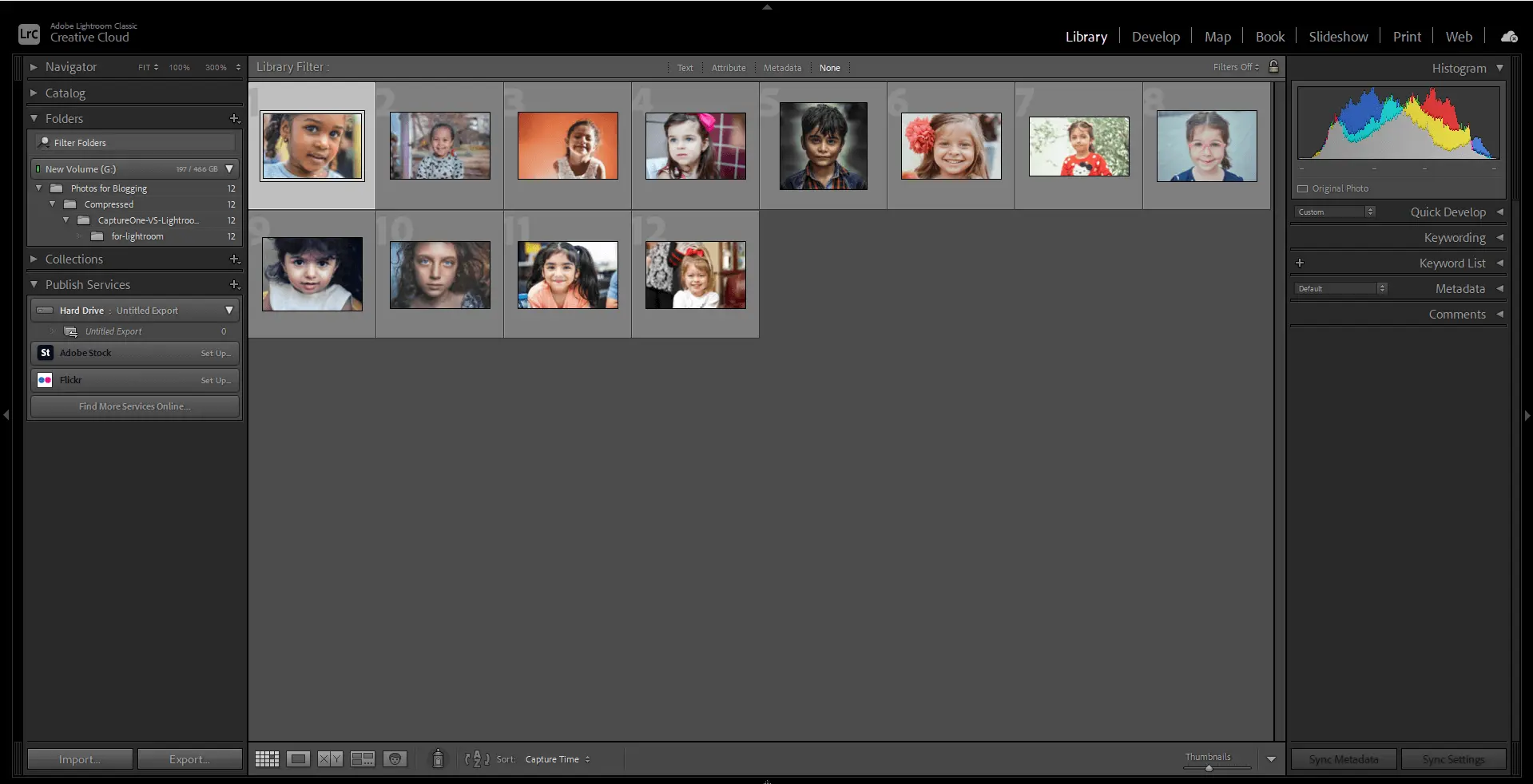
Additionally, the most recent versions of Lightroom include A.I.-powered keyword search tools that make it simple and quick to sort photos according to various criteria.
Colour alterations
Capture One Pro has a sophisticated colour wheel for colour editing that enables precise, nuanced colour grading and adjustments. Additionally, this design is very user-friendly.
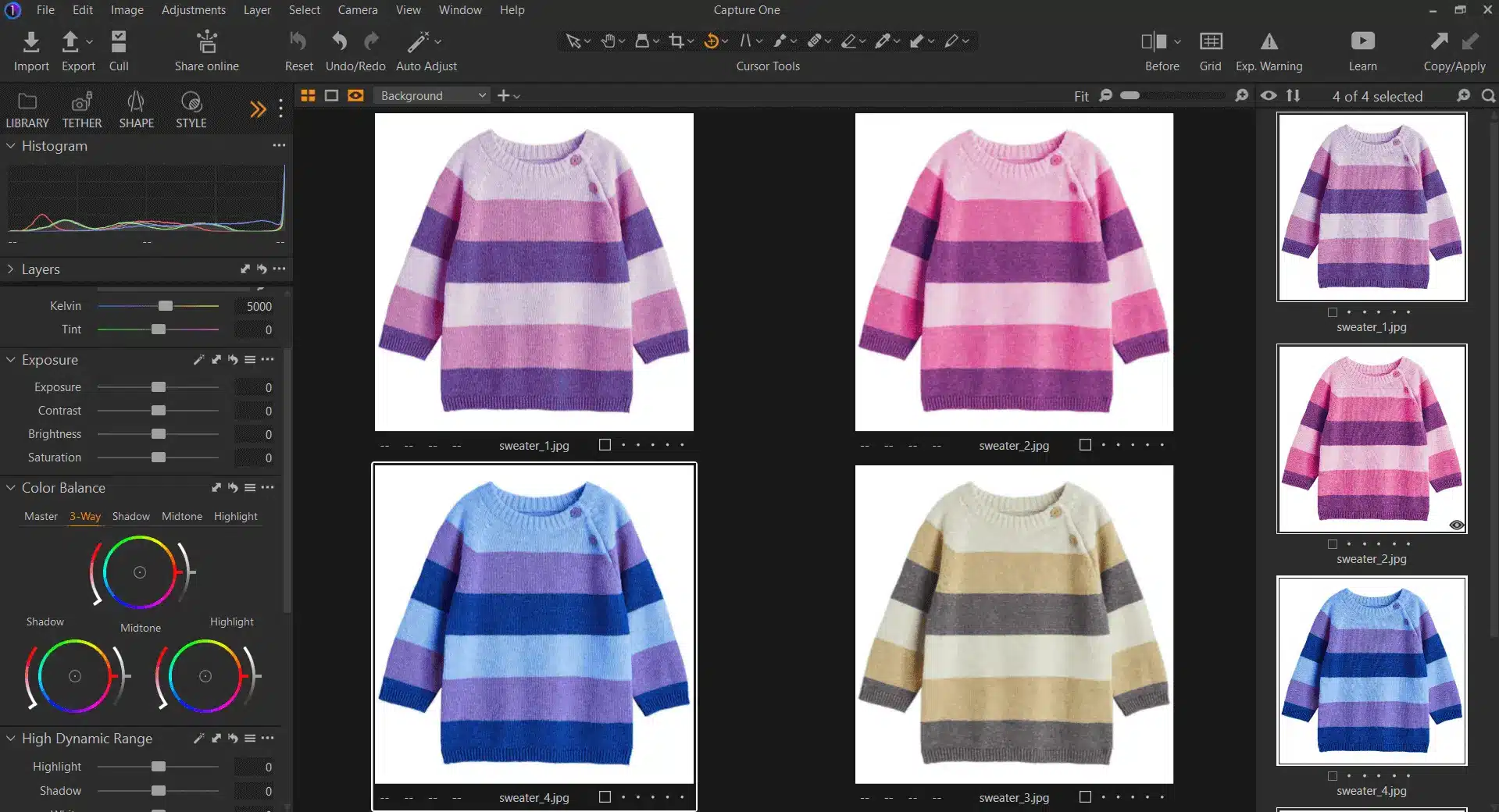
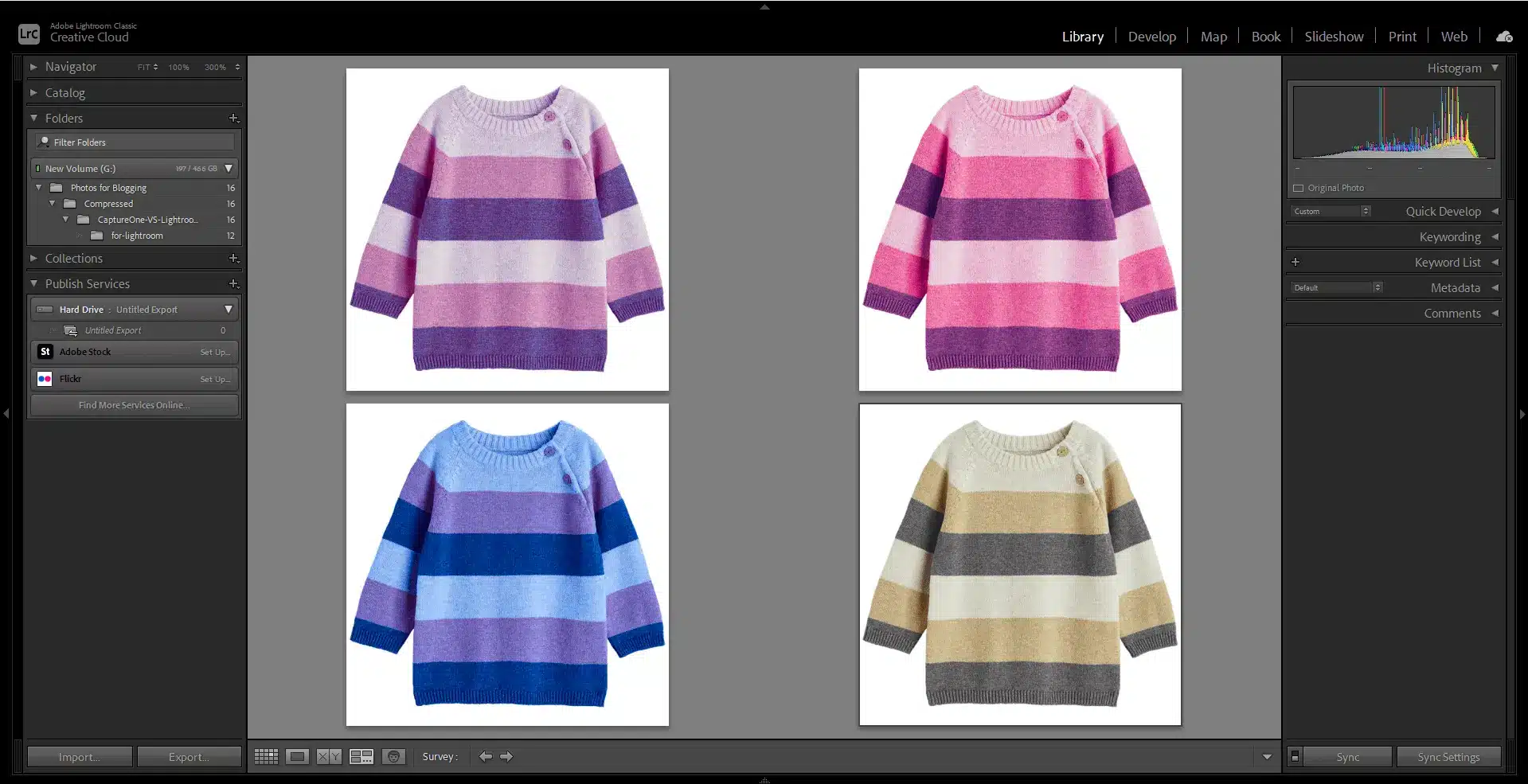
As a result, you can easily adjust a single shade of green in Capture One while keeping nearly identical hues (such as a very close blue-green) intact.
On the other hand, Lightroom has a much more limited panel. It lets you change some colours’ hue, saturation, and lightness, but it does it differently than its rival.
Clipping Path Work may help you achieve tight deadlines for product photo editing. Demand a 6-hour answer.
Individual Colour Profiles
Custom colour profiles in Capture One are also better because it has a wide range of options for more precisely adjusting colours than Lightroom. The colour profiles in Capture One Pro are as good as they get because it was made for Phase One, a high-end digital medium format system.
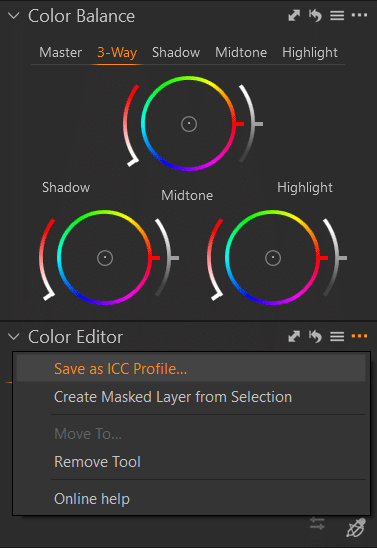
HDR and panoramas
The software’s ability to save these exports as DNGs rather than huge TIFF files dramatically enhances the software’s excellent panorama functionality in the most recent version of Lightroom.
In comparison to nearly every Lightroom alternative, the HDR rendering of the Adobe product is also well-known to be excellent. Although Capture One’s layering and colour correction tools are superior, Lightroom’s HDR conversion quality is excellent.
Colour Quality Default
When comparing Capture One and Lightroom, this is a difficult question to answer because it depends on your preferences as a photographer. Capture One provides slightly more prosperous and more vibrant colour rendering by default, more closely matching the colour profile of your photo when it was taken.
On the other hand, Lightroom has a slightly more neutral default style that you can experiment with using editing tools.
Tethering
Capture One and Lightroom support tethering; In Live Mode, Capture One allows you to change the settings on your camera. You need a camera that is compatible with the system. This is a standard tool for instant feedback used by many studio photographers. It’s a massive time-saver for them. Explore all features of tethered capture on Capture One’s website.
Check your camera’s tethering compatibility on Capture One’s website.
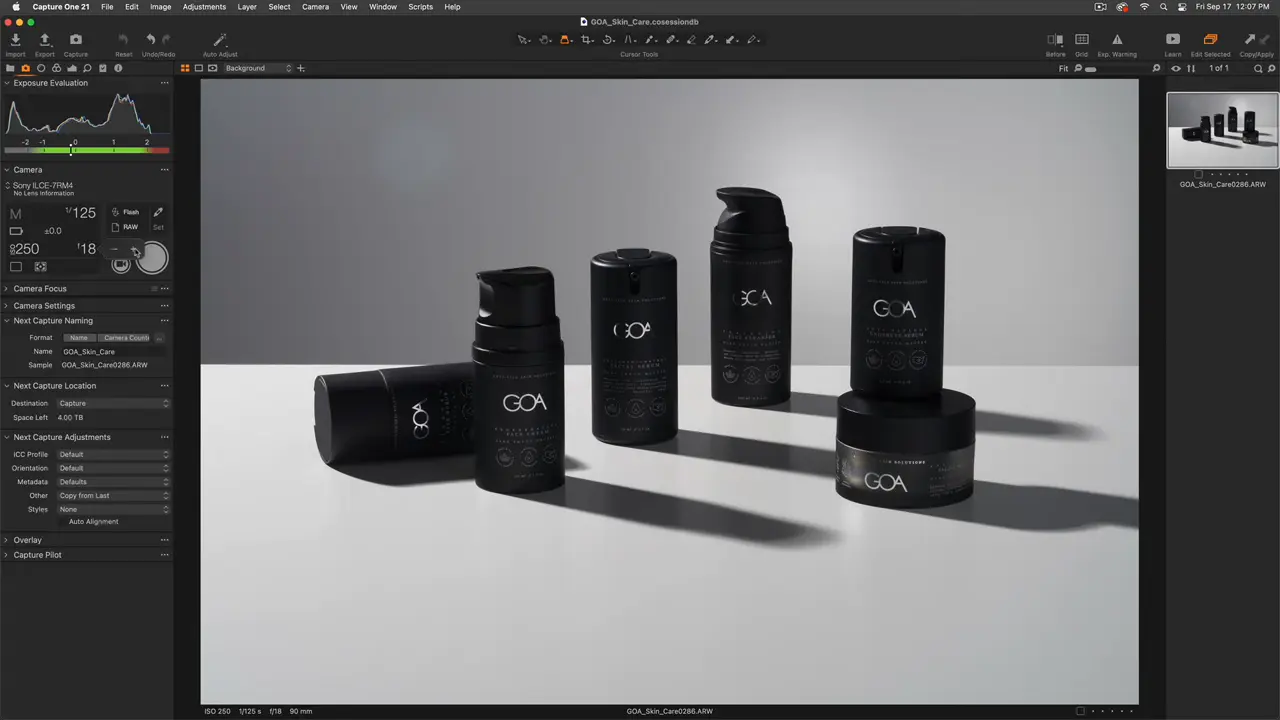
Speed and Effectiveness
Frequently asked questions
1. Is Lightroom superior to Capture One?
2. Which software is simpler to use, Capture One or Lightroom?
3. Do professionals use Capture One?
4. Is Capture One available for free?
5. Can Capture One be used offline?
It will not be possible to activate Capture One offline if you use a more recent version.


Your writing is not only informative but also incredibly inspiring. You have a knack for sparking curiosity and encouraging critical thinking. Thank you for being such a positive influence!